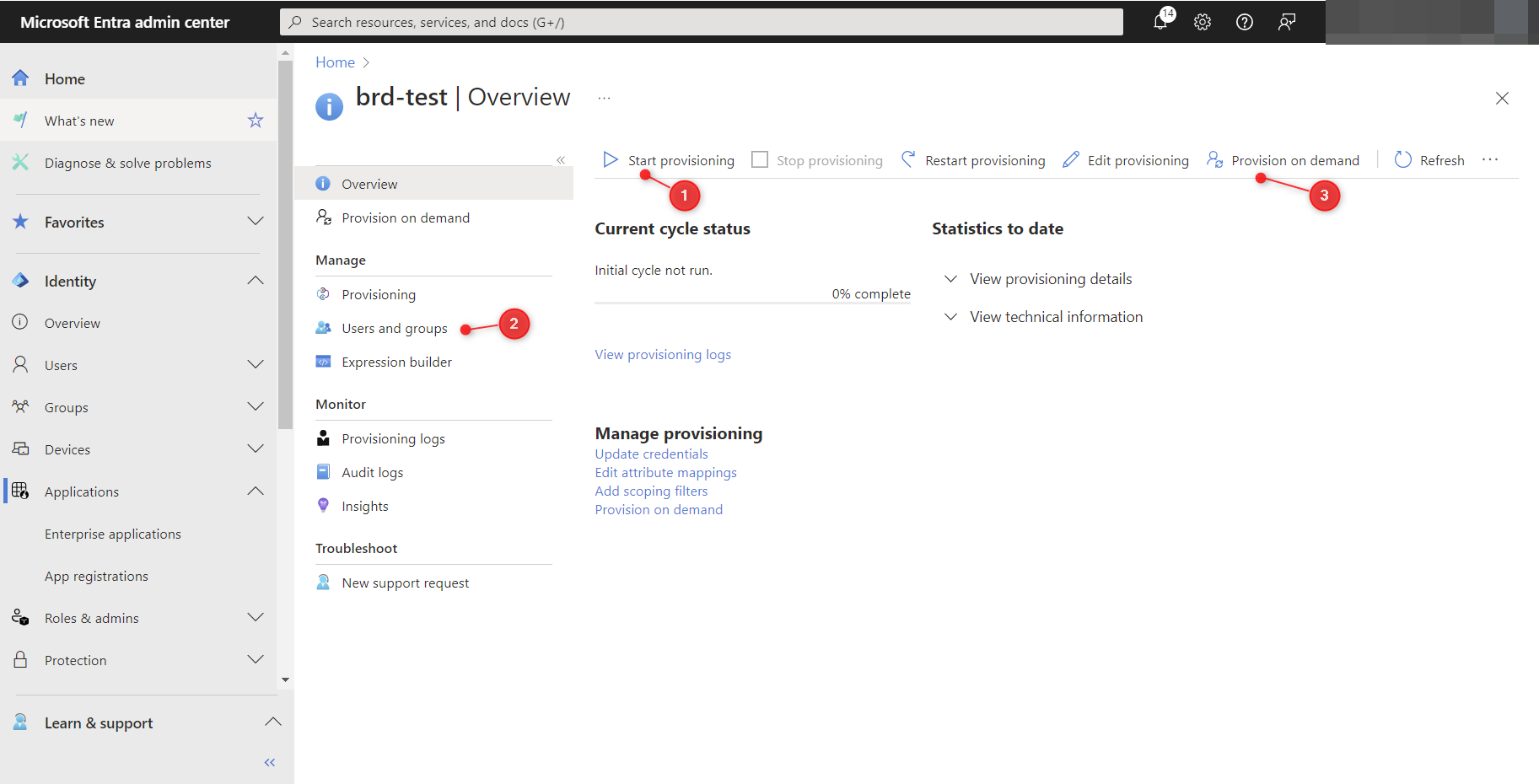Authentication
How to set up Entra ID (formerly Azure Active Directory) SSO and provisioning with Bright Data
- Prepare application
- Setup SSO
- Setup SCIM provisioning
Prepare Application
- Go to https://entra.microsoft.com/ and log in to your account.
- Create Enterprise application:
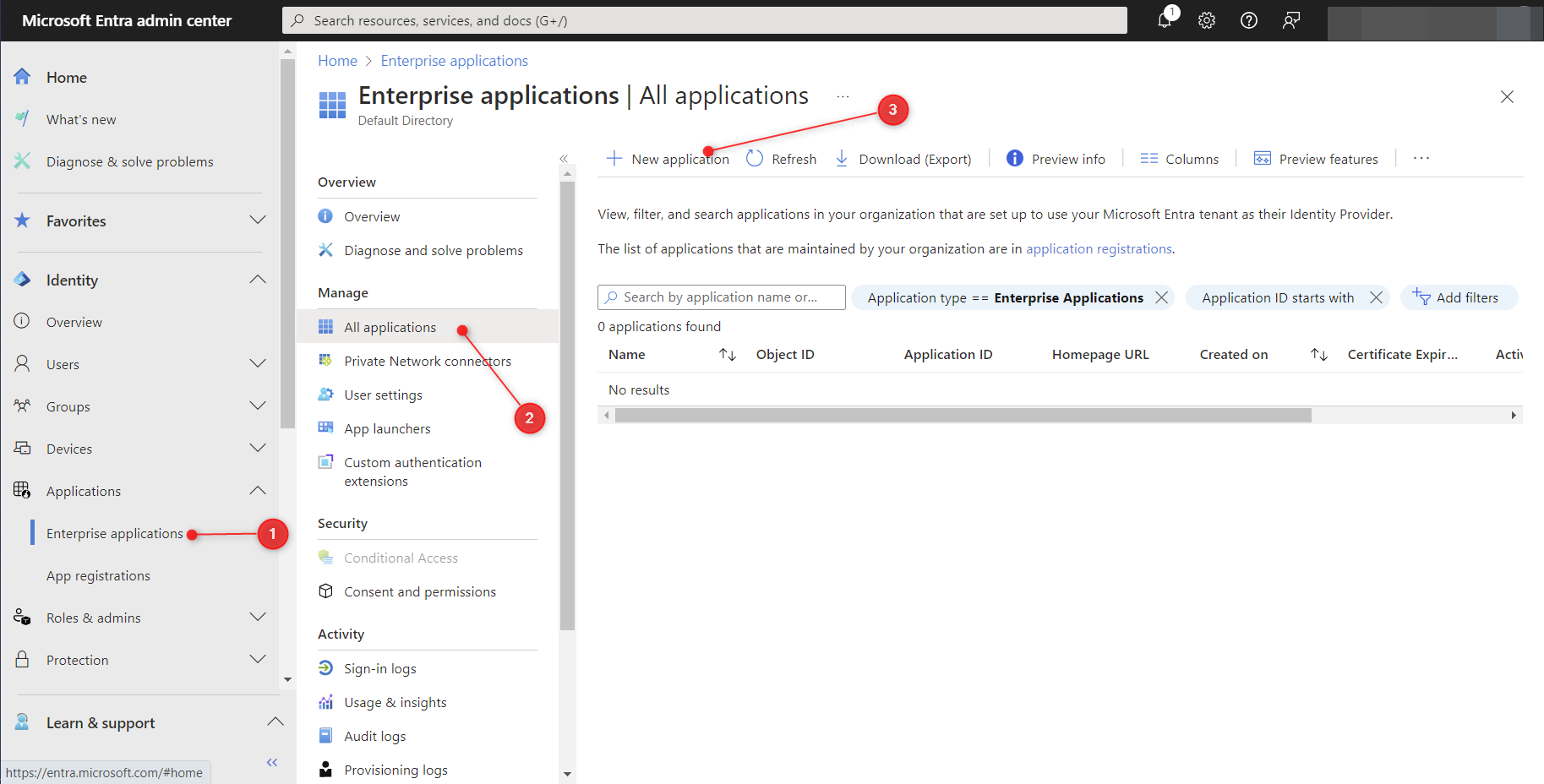
- Click “Create your own application”
- Enter name of your application
- Select “Integrate any other application you don’t find in the gallery (Non-gallery)”
- Click “Create”
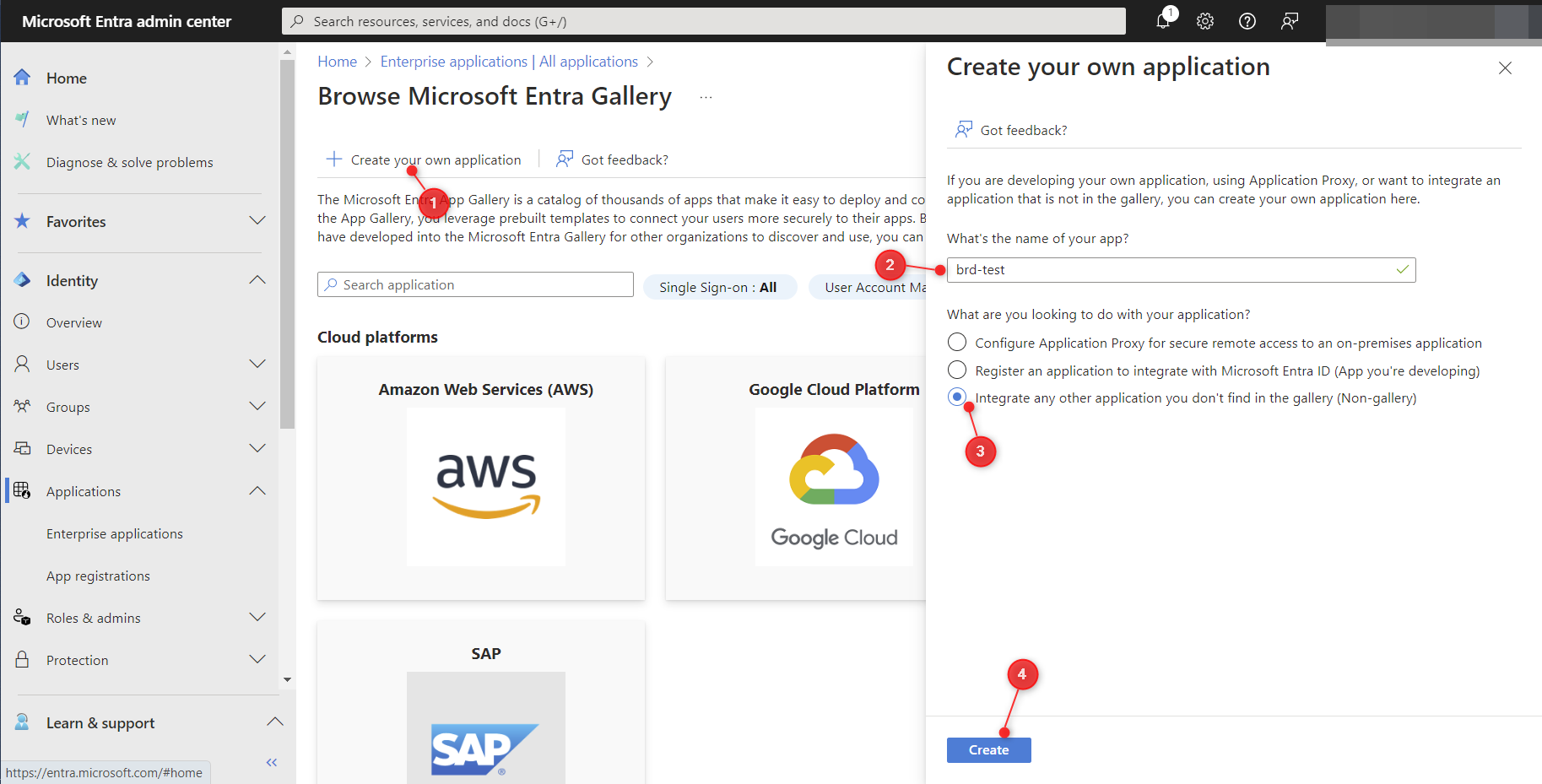
Setup SSO
- Go to https://brightdata.com and log in to your account.
- Choose Settings->Account settings->Passwords & authentication in left side menu and toggle Microsoft Entra ID (Azur AD) switch
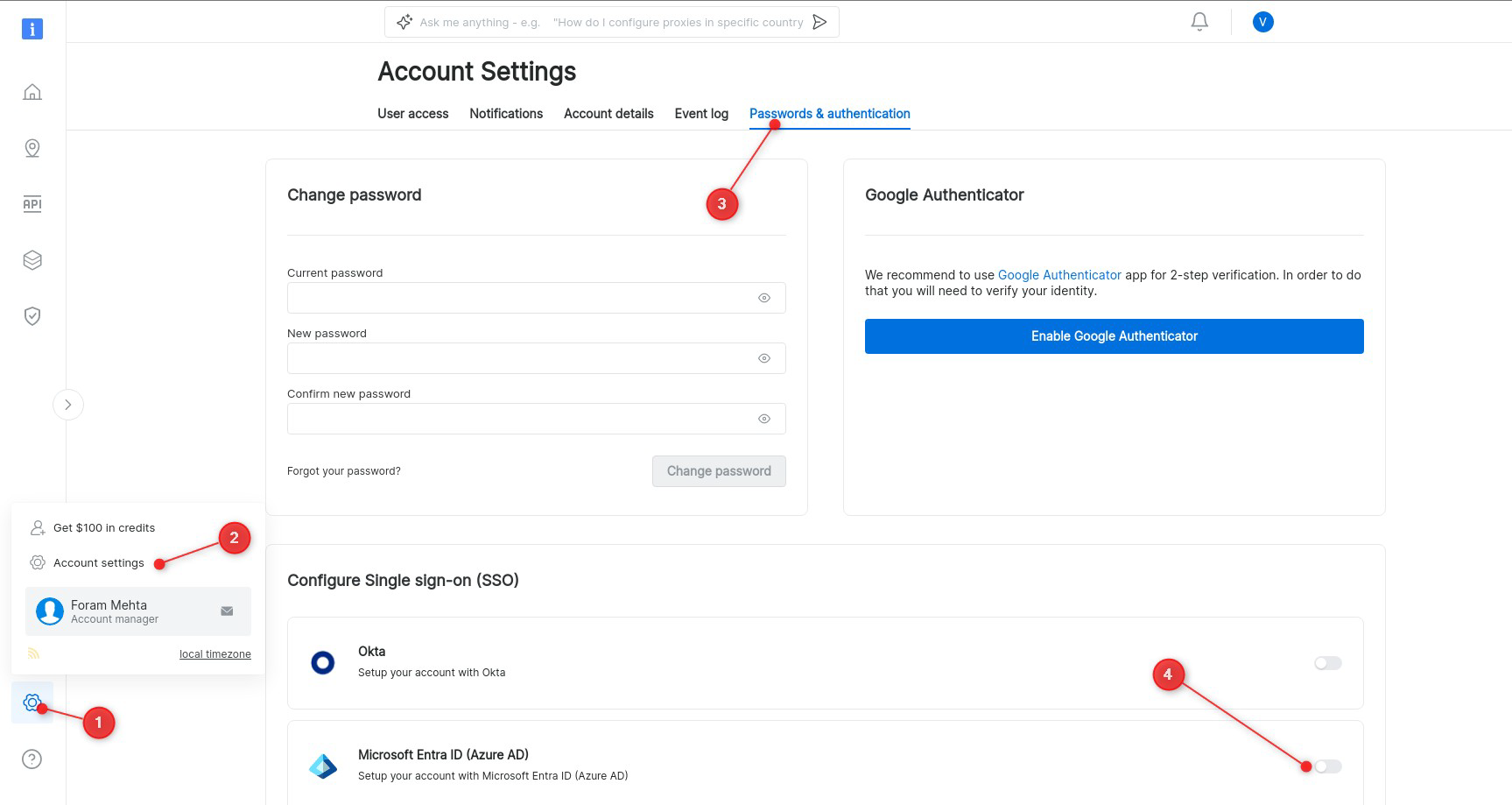
- From “App registrations” view select your application.
- Copy “Application (client) ID” to “Client ID”
- Copy “Directory (tenant) ID” to “OAuth2 issuer (tenant)”
- Go to “Add a certificate or secret”
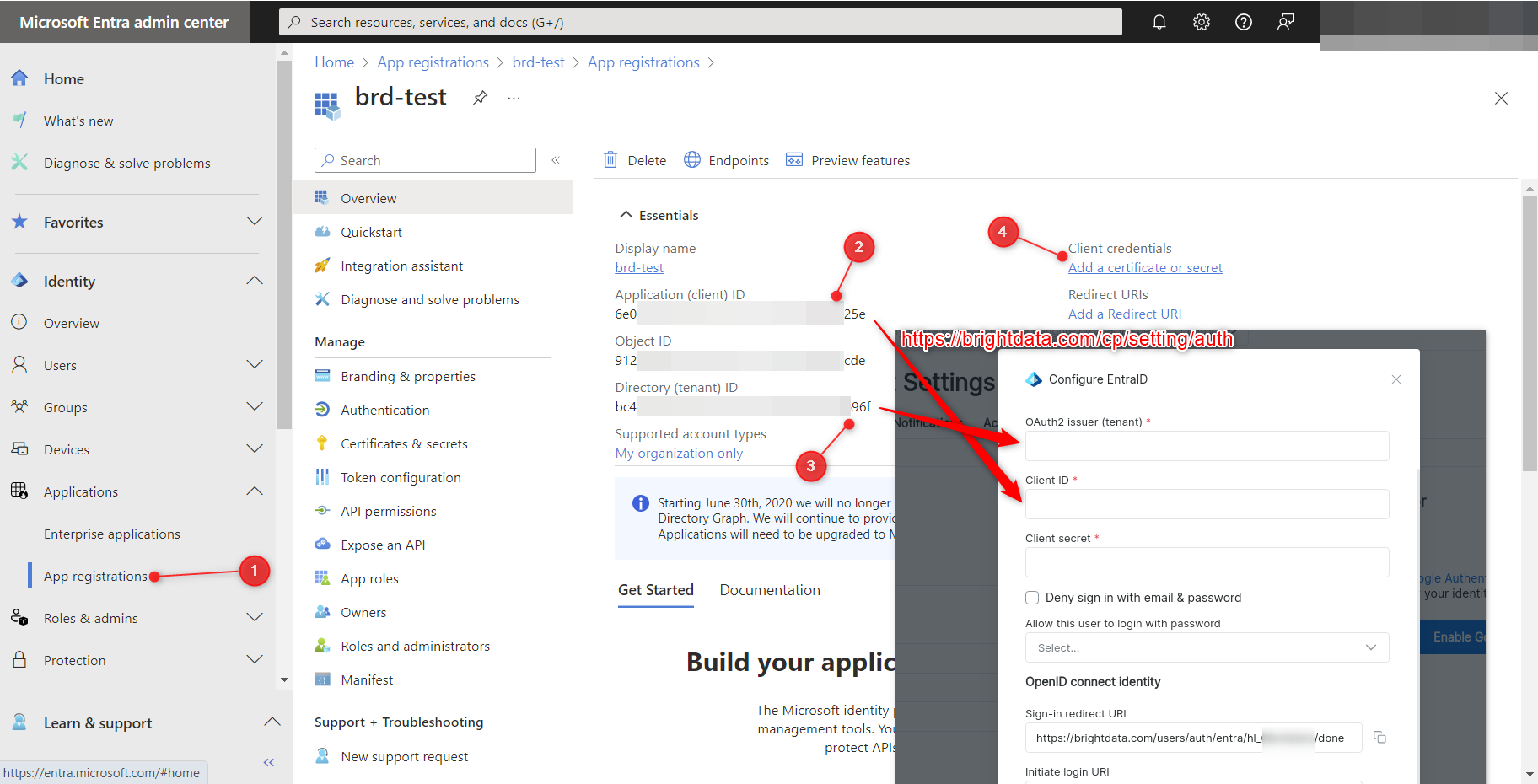
- At secrets screen click “New client secret”
- Fill Description
- Click “Add”
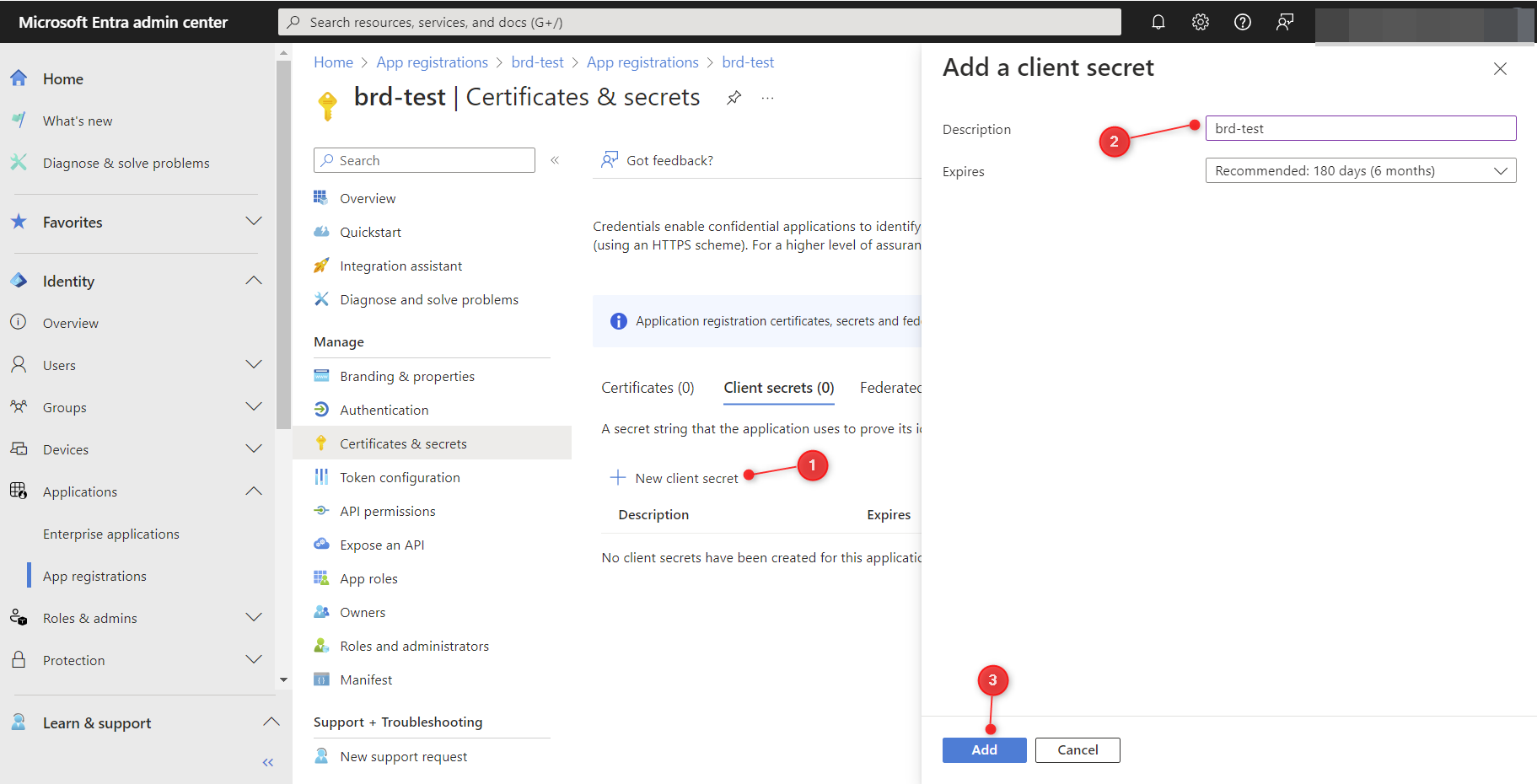
- Once secret is created copy secret value to “Client secret”.
- Copy “Sign-in redirect URI” to be used at next step
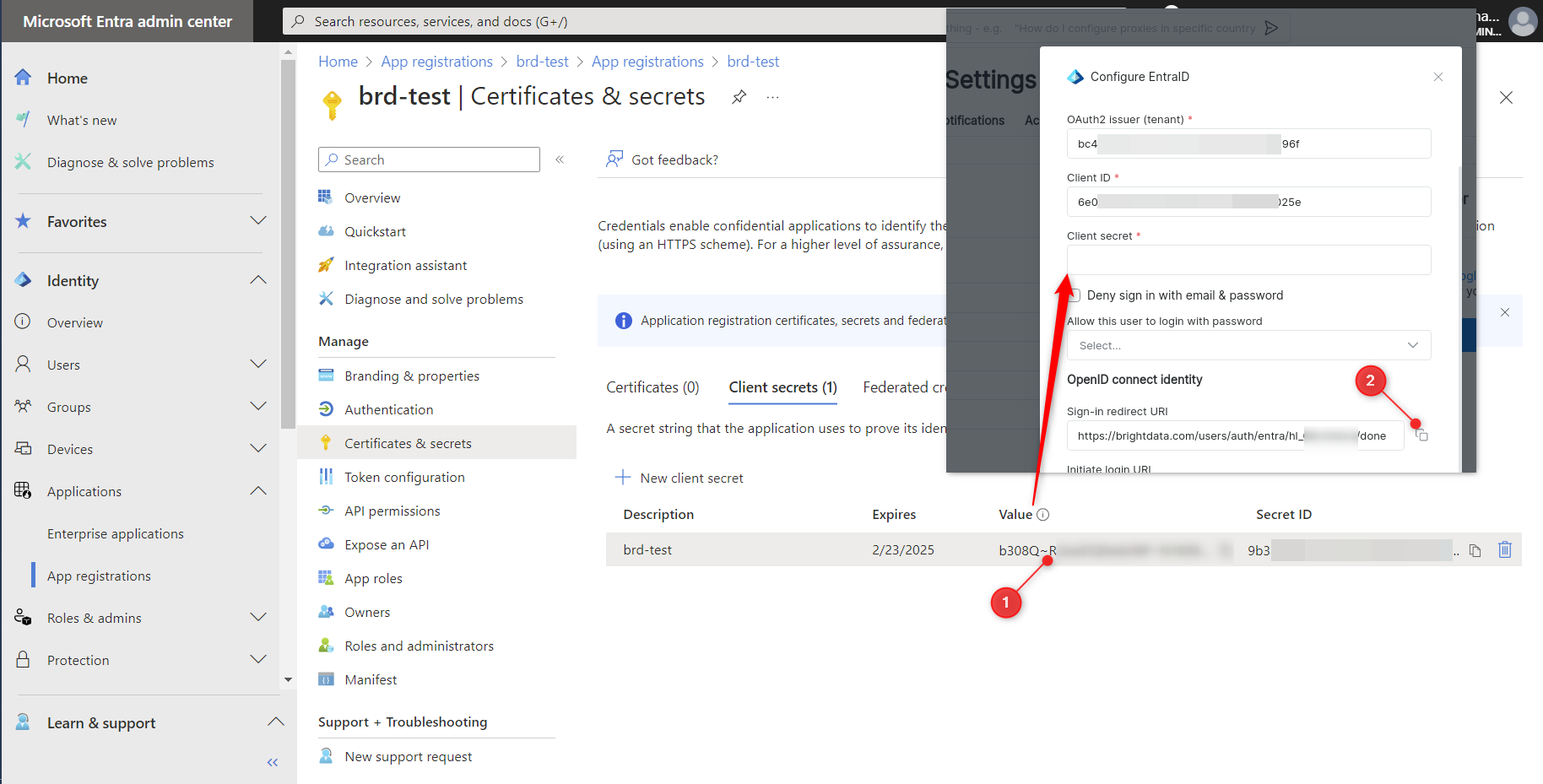
- At “Authentication” screen click “Add platform” and select “Web”
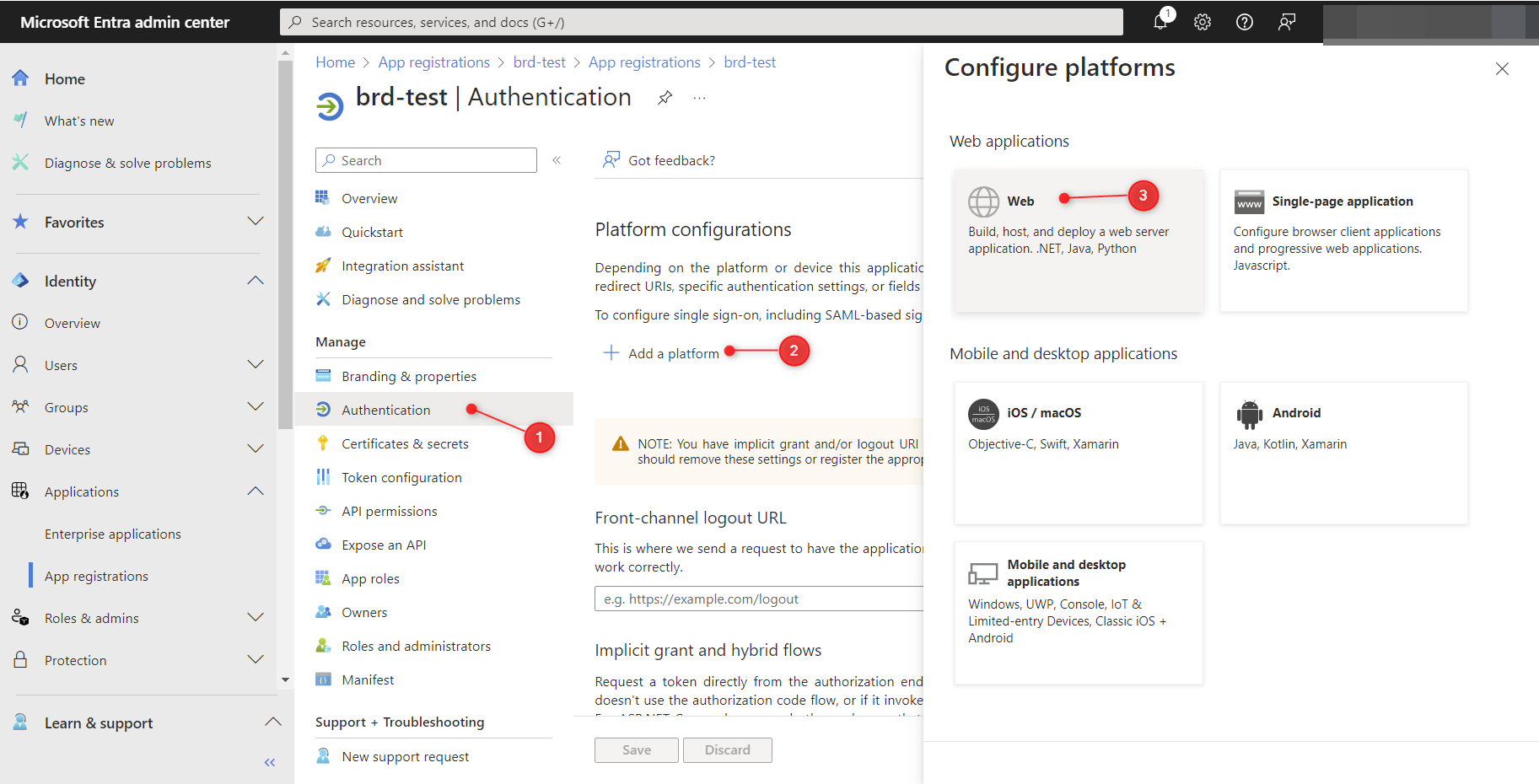
- Paste previously copied “Sign-in redirect URI” to the “Redirect URIs” and save settings by clicking “Configure”:
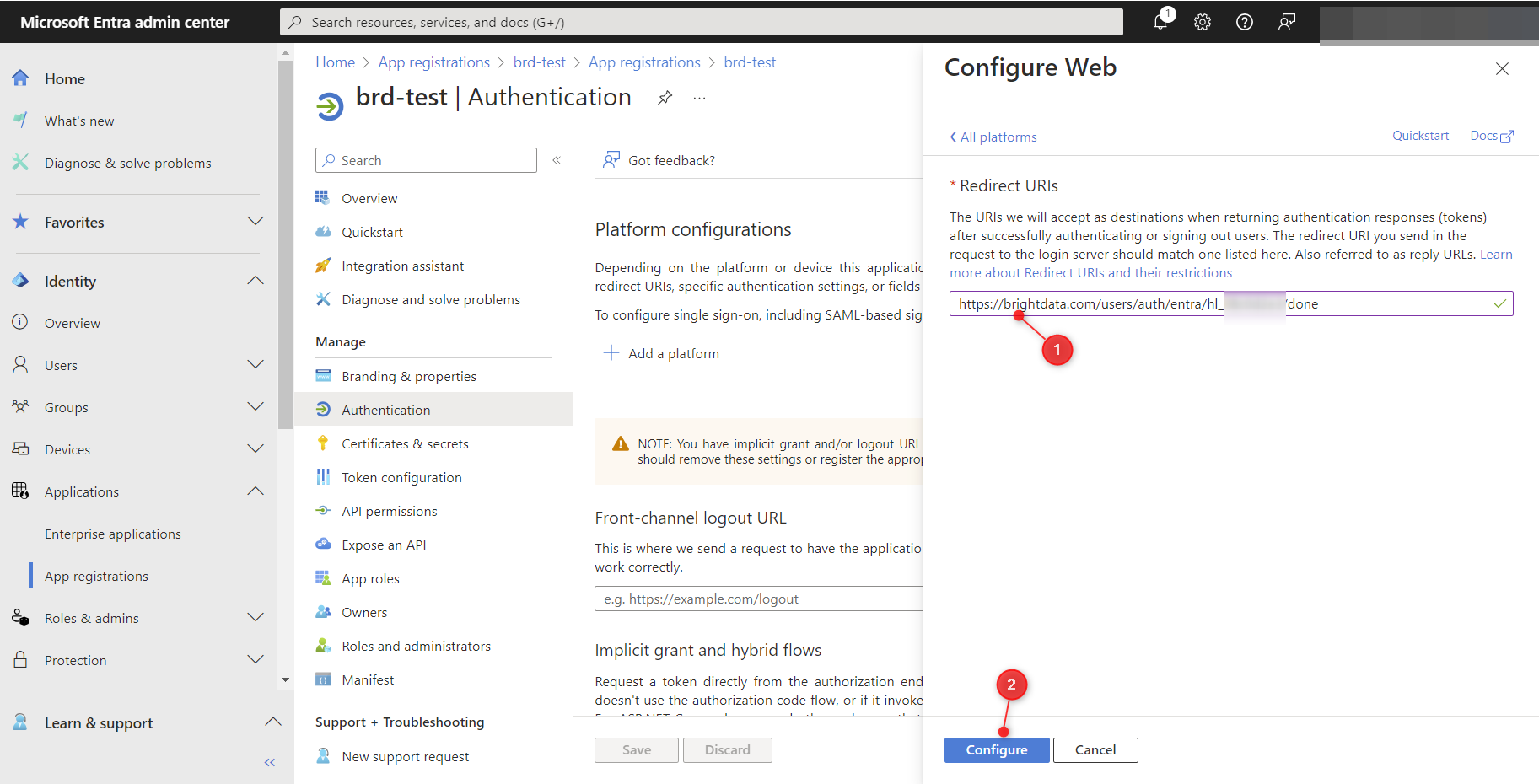
- Activate EntraID integration at BrighData control panel and test login:
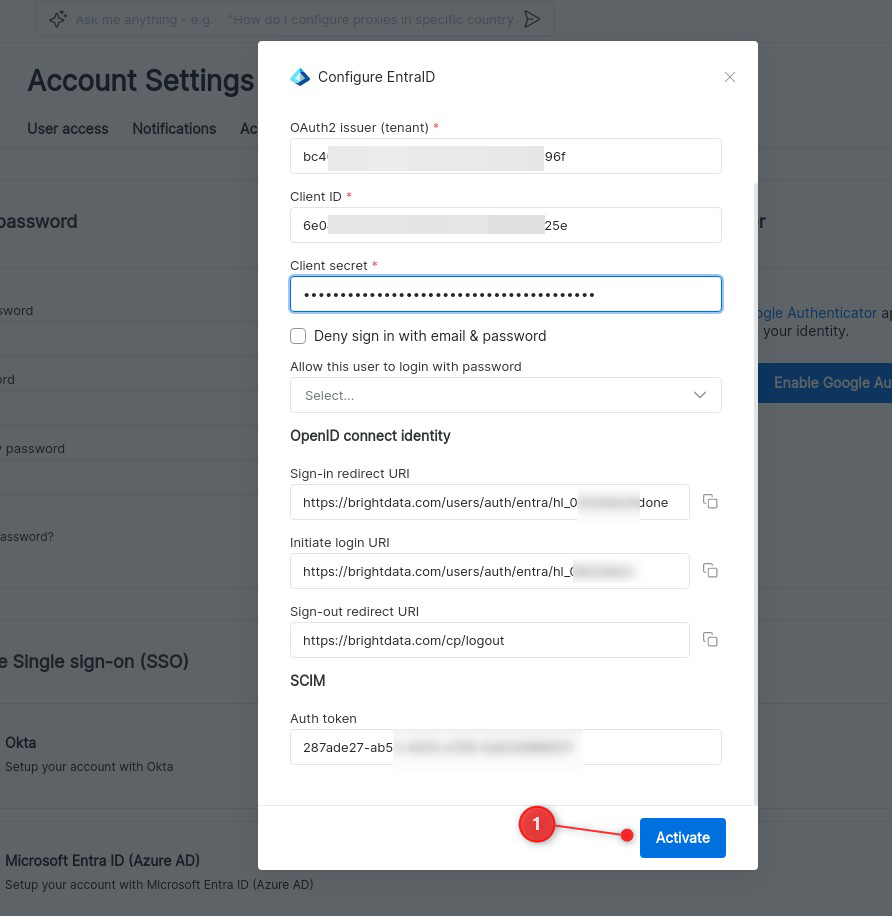
Setup SCIM provisioning
- Copy “Auth token” from SCIM section of BrightData EntraID settings:
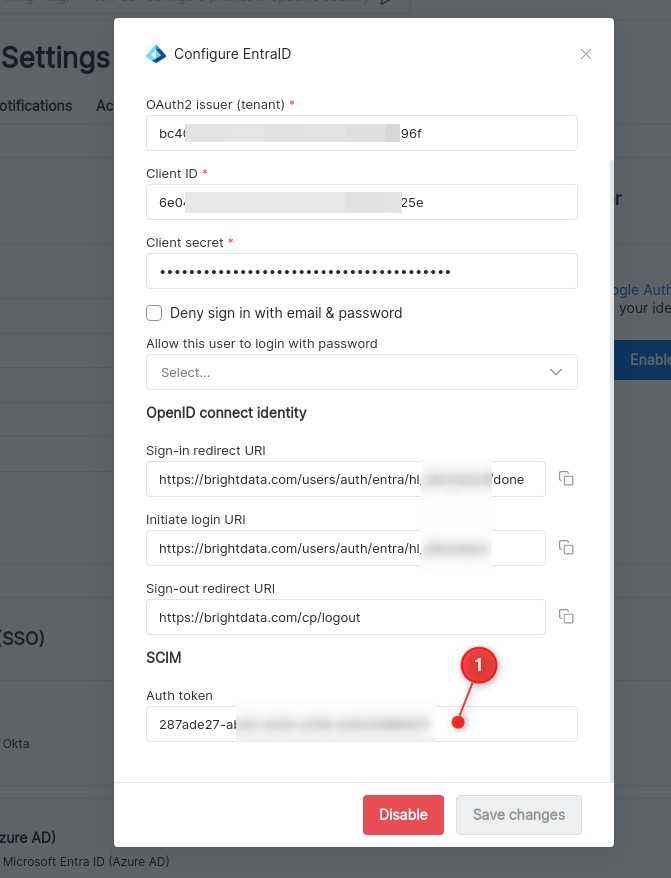
- Select your application from “Enterprise Applications” view and go to “Provisioning” settings:
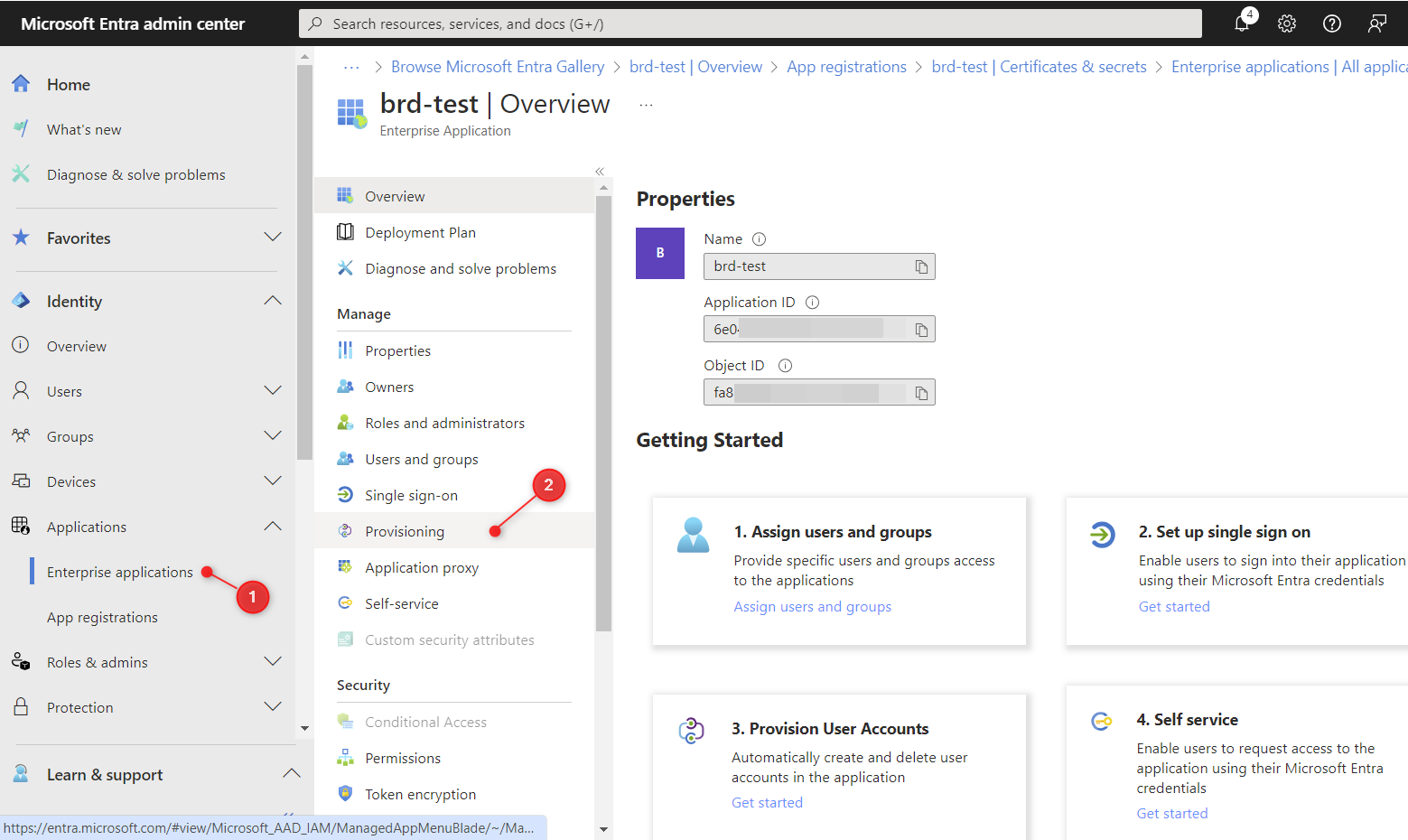
- Select “Provisioning” under “Manage” menu:
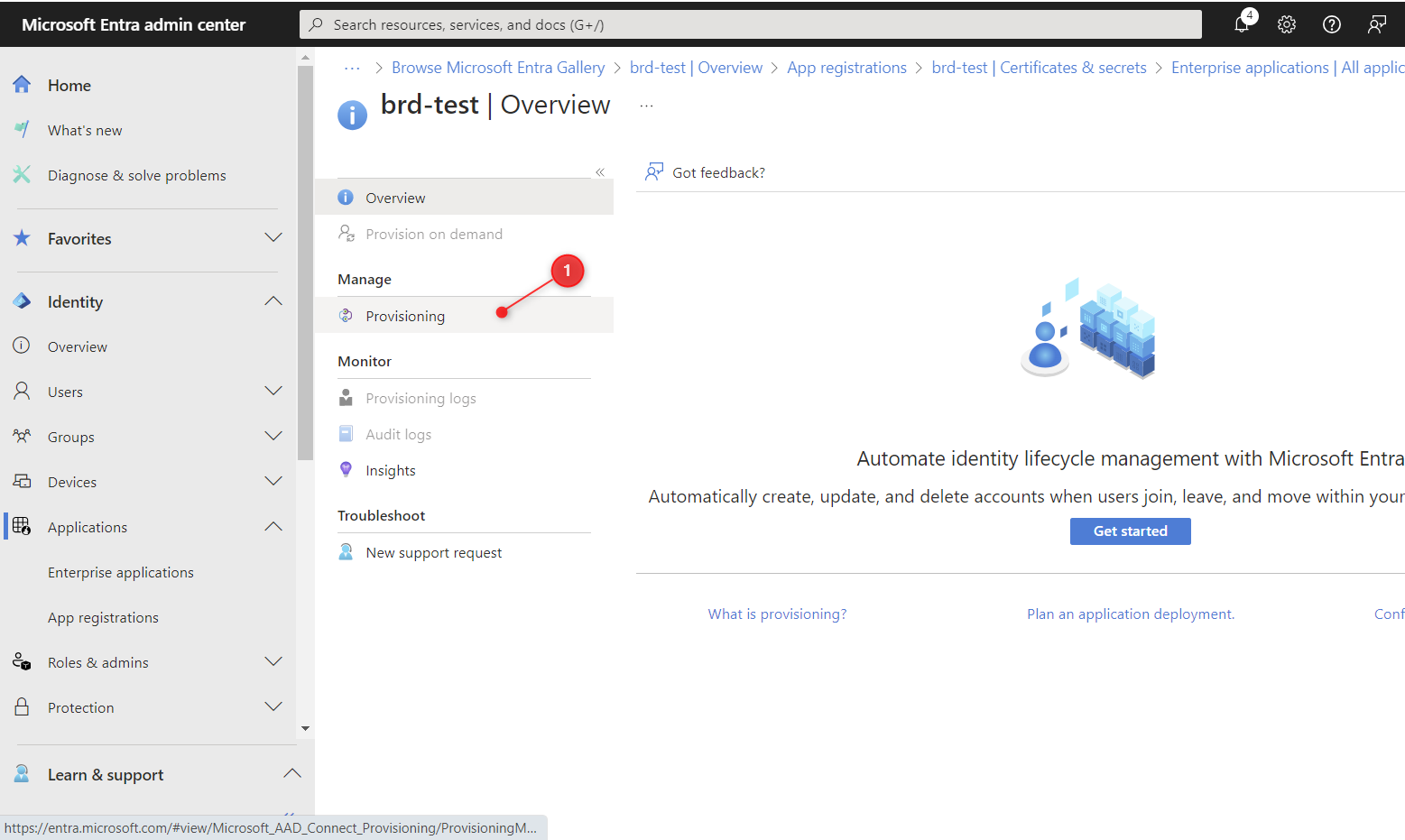
- Select “Automatic” Provisioning Mode
- Fill “Tenant URL” with https://brightdata.com/users/auth/scim value
- Fill “Secret Token” with previously copied value from BrightData control panel settings
- Test Connection. You should see successful message in top right corner Save Settings
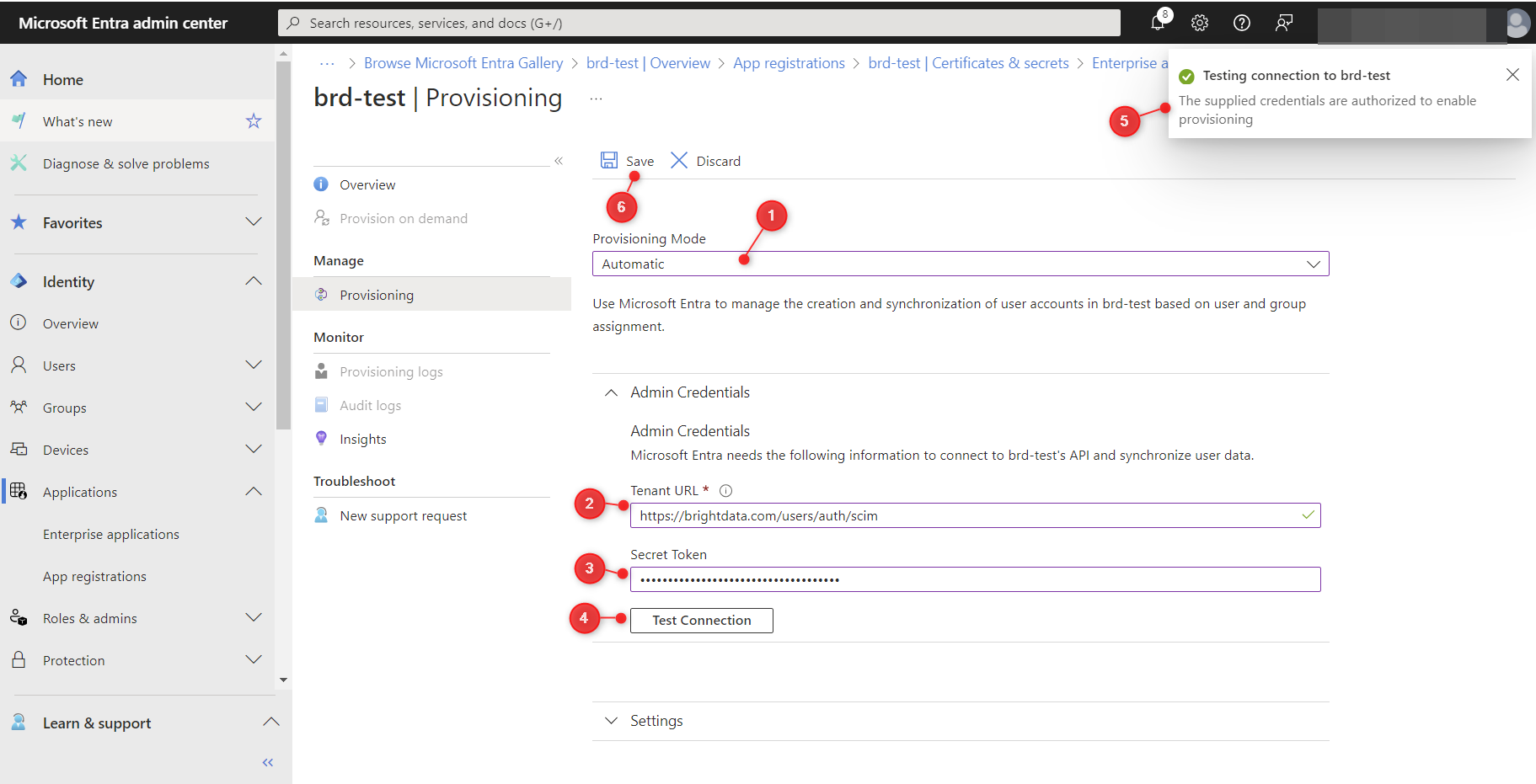
- Return to “Overview” tab and click “Start provisioning”.
- You can test provisioning at “Provision on demand” page, but first assign your users to BrightData application at “Users and groups” page: